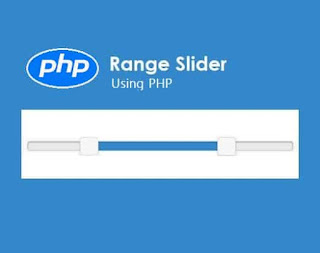Google Prettify Code example

Code-highlighting with google prettify. For introduction visit another blog: Code Highlighting using Google Prettify Here is an example web page with codehilighter The below code shows how the HTML script looks, and how to add it to code highlighter. For various scripts, there are different syntax available. For embedding it in highlighter. Download the file and open it in the browser and check each script like java, python, JavaScript etc. are added. You can find the code for how to add line numbers. The theme used in this code is desert. Code download index.php Example: <!doctype html> <html lang= "en" > <head> <meta charset= "utf-8" > <meta http-equiv= "x-ua-compatible" content= "ie=edge" > <meta name= "viewport" content= "width=device-width, initial-scale=1" > <title> e-Trainings Demo on google prettify </title> <script s...