Learn JQuery Selectors
Understanding jQuery Selectors
jQuery Home
In this tutorial, you will learn, how to use various types of selectors in jQuery.
What is Selector?
Selector selects one or more HTML elements using jQuery. Once an element is selected, then we can perform various operations on that selected element.
jQuery Syntax
The purpose of jQuery syntax is for selecting HTML elements and performing some action on the element(s).
Basic syntax is: $(selector).action()
example: $("p").hide()
- $ sign to invoke jQuery
- (selector) to "query (or find)" HTML elements/Tag name
- action() jQuery action to be performed on the element(s)
The jQuery element selector selects elements based on the element name, and performs specified action on it.
In the above example $() is a jQuery function, takes HTML element p as a parameter which is known as a selector, and hide() function hides the p selector, when user clicks on it.
TopMenu
The below code example shows how selectors works.
In the given HTML document there are 2 elements:<h2>, <p>.
jQuery script using p as a selector, and performing hide action on it.
$(this): indicates the current selector.
Example-1
click.html<!DOCTYPE html> <html> <head> <script src="js/jquery.min.js"> </script> <script> $(document).ready(function(){ $("p").click(function(){ $(this).hide(); }); }); </script> </head> <body> <h2> jQuery Tutorial </h2> <p> This is a first paragraph.</p> </body> </html>
Goto Menu
Example-2
Instead of p, you can also try the h2 as a selector in the above example.
Below examples shows an alert message, when user clicks on h2 tag element.
<!DOCTYPE html>
<html>
<head>
<script src="js/jquery.min.js">
</script>
<script>
$(document).ready(function(){
$("h2").click(function(){
alert("You clicked on h2 element");
});
});
</script>
</head>
<body>
<h2>This is a simple HTML header Element</h2> <p>This is a first paragraph.</p>
</body>
</html> Go to Menu
Types of Selectors:
jQuery allows you to select different properties of the elements as a selector, including:
Type - It indicates element/tag type : Any tag with in the webpage example:
<p>, <h2>, <button>,<div> ,<a>,<ul>,<li>,<table>
$("p").hide() - hides all <p> elements.
Id - Id of the element. Id prefixed with hash (#).
$("#p1").hide() - hides the element who's id is "p1".
Class - Class of the element. Class name prefixed with dot(.).
$(".test").hide() - hides all elements with class "test".
Attribute - Attribute of an element
$("[href]").hide() - hides the element whose attribute is "href".
this - is keyword refers to the current element in the context.
Example
$(this).hide() - hides the current element.
Goto Top
Type Selector
This code example hides all the p tags in the HTML document, when the button is clicked.
Example-1
button.html
<!DOCTYPE html> <html> <head> <script src="js/jquery.min.js"> </script> <script> $(document).ready(function(){ $("button").click(function(){ $("p").hide();
});
});
</script>
</head>
<body>
<h2>This is a simple HTML header Tag</h2> <p>This is a sample paragraph.</p>
<p>This is a sample paragraph.</p>
<button>Click me</button>
</body>
</html>
Menu↑
Example-2
This example hides the img elements in the HTML document when user clicks on the image.
button.html
<!DOCTYPE html> <html> <head> <script src="js/jquery.min.js"> </script> <script> $(document).ready(function(){ $("img").click(function(){ $("this").hide();
});
});
</script>
</head>
<body>
<h2>This is a simple HTML header Tag</h2> <p>This is a sample paragraph.</p> <p>This is a sample paragraph.</p>
<img src="flower.jpg" alt="Beautifule Flower" width="100" height="100">
<button>Click me</button>
</body>
</html>
Move ToTopmenu
Id Selector
This example hides the p elements in the HTML document which id is "para1" when the button is clicked.
button.html
<!DOCTYPE html> <html> <head> <script src="js/jquery.min.js"> </script> <script> $(document).ready(function(){ $("button").click(function(){ $("#para1").hide();
});
});
</script>
</head>
<body>
<h2>This is a simple HTML header Tag</h2> <p id="para1">This is a sample paragraph.</p> <p id="para2">This is a sample paragraph.</p>
<button>Click me</button>
</body>
</html>
Menu
Class Selector
This example hides the all the elements when the button is clicked, which are having class
".c1"
button.html
<!DOCTYPE html> <html> <head> <script src="js/jquery.min.js"> </script> <script> $(document).ready(function(){ $("button").click(function(){ $(".c1").hide(); }); }); </script> </head> <body> <h2 class="c1">This is a simple HTML header Tag</h2> <p class="c1">This is a sample paragraph.</p> <p id="para2">This is a sample paragraph.</p> <button>Click me</button> </body> </html>
Menu
In the above program, there are two elements having class c1, so both h2 and p elements get affected with the hide action.
Attribute Selector
This example hides the elements in the HTML document, which is having attribute "href " attribute, when the button is clicked.
button.html
<!DOCTYPE html> <html> <head> <script src="js/jquery.min.js"> </script> <script> $(document).ready(function(){ $("button").click(function(){ $("[href]").hide(); }); }); </script> </head> <body> <h2 class="c1">This is a simple HTML header Tag</h2> <p class="c1">This is a sample paragraph.</p> <p id="para2">This is a sample paragraph.</p> <a href="http://www.google.com">Google</a> <button>Click me</button> </body> </html>
jQuery Home
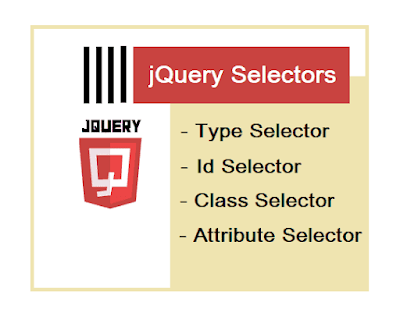



Comments
Post a Comment