Installing Apache Tomcat on Windows-10
Java Tutorial Home
ServletsHome
Installing Tomcat Server in Java
Apache Tomcat is a Server, used to run Java Web Applications. In order to run Servlets(Java Server Programs). You need a server. Servlet resides in Server and responses to clients requests. The most popular server that is used for java web applications is Apache Tomcat Server.
This blog shows how to install Apache Tomcat Server on Windows 10. Just follow the steps given below.
1. Download
Download the latest version of Tomcat from Apachi Tomcat
Click on 32-bit/64-bit Windows Service Installer link, and download it.
2. Installation- run the setup file with Default Settings.
Once it is installed, You need to set the path variables.
3. Setting environment variables.
a. Open File explorer and right click on This PC and select Properties, it Opens System settings window.
b. Select Advanced System Settings as shown in the image given below.
4. Setup Variables.
Select Environment Variables from System Properties Window
You need to create two types of variables
1. User Variable - Stores the Tomcat Root path.
2. System Variables. With these, you can add other libraries to system path like bin,lib..etc.
a. Set user variable as - CATALINAHOME, As shown in Picture.
b. Set system variables by clicking New Button.
1. CATALINAHOME\bin
2. CATALINAHOME\lib
5. Start Server.
Run Server - (As shown in picture, by clicking the feather icon)
It opens one console window..(Dos Windows)
Now open the browser, and type the given URL below.
http://localhost:8080/.
Now you will see Apache Server Home page, as shown in the below image.


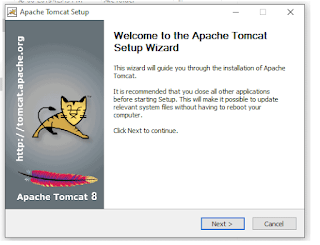









Comments
Post a Comment