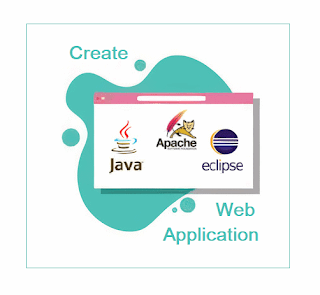Create a Dynamic Web Application in eclipse

Java Servlet Tutorial In java, to develop a dynamic web application, servlets are used . Servlets are server side programs. This tutorials explains to you how to create a servlet in eclipse and run in server(tomcat). ServletsHome Create Web Application Go to File Menu select New → Dynamic Web Application → Enter project name → click Finish . Create Servlet Right click on project that you created and select New → Servlet It opens " CreateServlet " window and enter the servlet name and click New → New → Finish It creates a servlet with following code with import java.io.IOException ; import java.io.PrintWriter ; import javax.servlet.ServletException ; import javax.servlet.http.HttpServlet ; import javax.servlet.http.HttpServletRequest ; import javax.servlet.http.HttpServletResponse ; /** * * @author somanew */ public class FirstServlet extends HttpServlet { /** * Processes requests for both HTTP <code>GET</code...